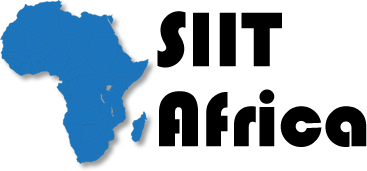Microsoft Office Course Outline
1: Introduction to Microsoft Office
- Overview of Microsoft Office Suite
- Key Applications and Their Functions
- Installation and Licensing Options
- Navigating the Office Environment
2: Microsoft Word – Word Processing Essentials
- Creating and Formatting Documents
- Working with Styles and Templates
- Inserting Tables, Images, and Charts
- Reviewing Tools (Track Changes, Comments)
- Page Layout and Printing Options
3: Microsoft Excel – Spreadsheets and Data Management
- Creating and Formatting Worksheets
- Data Entry, Sorting, and Filtering
- Formulas and Basic Functions (SUM, IF, VLOOKUP)
- Working with Charts and PivotTables
- Conditional Formatting and Data Validation
4: Microsoft PowerPoint – Presentation Design
- Creating Effective Slide Decks
- Designing with Themes and Templates
- Adding Animations and Transitions
- Embedding Media (Images, Videos, and Audio)
- Presenting and Exporting Slideshows
5: Microsoft Outlook – Email and Calendar Management
- Composing and Organizing Emails
- Managing Contacts and Address Books
- Calendar Management (Meetings, Appointments)
- Creating Tasks and To-Do Lists
- Integrating Outlook with Other Microsoft Apps
6: Microsoft OneNote – Digital Note-taking
- Organizing Notebooks, Sections, and Pages
- Capturing Ideas with Text, Images, and Audio
- Using Tags and Search Features
- Sharing and Collaborating on Notes
- Integrating OneNote with Outlook and Word
7: Microsoft Access – Database Management
- Understanding Databases and Tables
- Creating Queries and Forms
- Designing Reports for Data Analysis
- Linking Data and Using Relationships
- Exporting Data to Excel and Other Formats
8: Microsoft Teams – Collaboration and Communication
- Setting Up Teams and Channels
- Hosting Meetings and Video Calls
- Sharing Files and Screens in Real-Time
- Integrating with Outlook and SharePoint
- Managing Notifications and Permissions
9: Microsoft SharePoint – Document Management and Collaboration
- Creating SharePoint Sites and Libraries
- Uploading and Organizing Files
- Version Control and Document Tracking
- Collaborating with Teams and External Users
- Managing Permissions and Security
10: Microsoft Publisher – Desktop Publishing
- Creating Brochures, Flyers, and Newsletters
- Using Templates for Quick Design
- Adding Graphics and Text Effects
- Exporting and Printing Documents
- Customizing Layouts for Professional Design
11: Cloud Integration with OneDrive
- Overview of OneDrive for Cloud Storage
- Syncing Files Across Devices
- Sharing and Collaborating on Files
- Restoring Deleted or Previous Versions
- Integrating OneDrive with Office Applications
12: Office 365 – Working in the Cloud
- Differences Between Office 365 and Desktop Versions
- Real-Time Collaboration with Co-Authoring
- Managing User Access and Permissions
- Using Office Apps on Mobile Devices
- Security and Compliance in Office 365
13: Advanced Tools and Features
- Macros and Automation in Word and Excel
- Customizing the Ribbon and Quick Access Toolbar
- Using Add-ins and Extensions
- Accessibility Tools and Features
- Data Encryption and Document Protection
14: Troubleshooting and Best Practices
- Resolving Common Errors
- Data Backup and Recovery
- Office Updates and Maintenance
- Keyboard Shortcuts for Productivity
- Tips for Improving Workflow
15: Final Project and Certification Preparation
- Building a Complete Office Project (Document, Spreadsheet, Presentation)
- Collaborating on a Group Project Using Teams and SharePoint
- Mock Exam for Certification Practice
- Review of Key Concepts and Applications
- Certification and Next Steps
Duration
3 - 4 Months
Benefits
- Assigned Live Tutor via Zoom
- Hands-on Practical Training and Assignments
- Accredited Examination and Certification Online
- Industrial Training / Internships
- Career Guide, Mentoring, and Continuous Support